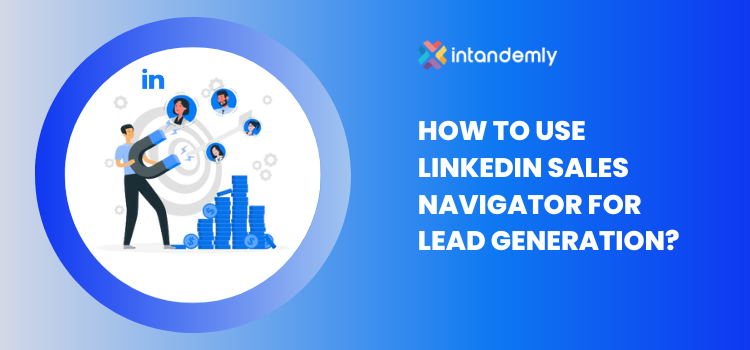LinkedIn is a go-to platform for professional networking and lead generation. But with millions of profiles, at your fingertips, it’s daunting to find your ideal clients efficiently? That’s where LinkedIn Sales Navigator comes in.
It helps you to refine your search criteria and target the exact audience you need to connect with.This article will guide you on how to utilize LinkedIn Sales Navigator effectively to generate quality leads, look into the advanced features it offers, and provide tips for getting the most out of your LinkedIn Sales Navigator account.
Table of Contents
Understanding LinkedIn Sales Navigator
LinkedIn Sales Navigator is a subscription-based tool that helps you find and reach out to the right people on LinkedIn. It’s designed to be a comprehensive solution for sales professionals looking to find, connect with, and engage their target audience.
It’s essential to understand that LinkedIn Sales Nav is more than just an extension of the LinkedIn platform. It’s a standalone product equipped with advanced features to help you identify potential leads and engage with them effectively.
Before you start, you’ll need to have a LinkedIn Sales Navigator account. You can either sign up for a free trial or opt for a paid subscription. Once you’re logged in, you can access it by clicking on the icon in the LinkedIn toolbar. This will take you to the Sales Navigator home page, where you can start your prospecting.
How to Use LinkedIn Sales Navigator for Prospecting?
1. Use Boolean Search:
The Boolean search feature is a powerful tool in LinkedIn Sales Navigator. It allows you to use specific operators like “AND”, “OR”, and “NOT” to refine your search results. For example, you can search for profiles that have “CEO” or “Founder” in their titles, but not “Intern”. To use it effectively, you need to understand how they work. For instance, the “AND” operator narrows down your search by only showing profiles that meet both criteria. On the other hand, the “OR” operator expands your search by showing profiles that meet either of the criteria.
- Quotes: to look for exact expression
- AND: to look for several keywords
- OR: to look for at least one keyword in a list
- NOT: to exclude keywords
- Parentheses: to combine AND, OR, NOT
2. Utilize AI Search:
Sales Navigator offers an AI-powered search feature that simplifies lead generation. Enter your ideal customer profile details, such as “software CEOs in Gandhinagar with 50 employees,” and the system instantly generates a prospect list. While this is a great starting point, remember that AI-generated leads may require further refinement.
Beyond AI Search, there are various filters to customize your searches further. You can filter by company size, industry, title, location, recent activity, and more. This granularity ensures you reach prospects most likely to be interested in your offerings.
3. Use advanced lead & account filters
Theses filters help you narrow down your search results further by allowing you to specify criteria such as industry, company size, and geographic location.Here are some filters you might find useful:
Company: Search for individuals working at specific companies or within a particular company size range (e.g., startups, enterprises).
Post on LinkedIn: Few people make LinkedIn account and are not active for longer time. This filter helps gives you the list of account who has posted in past 30 days and since that person is active , there are chances of him accepting your connect request or replying your message or inmail.
Personal Filters: It covers all the perosnal details of the prospect you’re targeting. It includes, geography, industry, years of experience, group membership and school.
Group Membership: Industry-specific groups to connect with potential clients actively participating in relevant discussions.If you’re not a part of a group you can simply add the group name in the filter section and you’ll have the list of members displayed.
Location: Target prospects based on their geographical location or company headquarters. Some products and services are location bound or caters to specific locations only. This can be a very important factor in finding your key accounts.
Industry: Focus your search on specific industries where your services hold the most value.(IT, Fintech, Agritech, Marketing, Retail)
Experience: Target individuals with a certain level of experience or those who have recently changed jobs (often more receptive to outreach).
Title: Find individuals with specific job titles relevant to your offerings.(Decision Makers- CEO, CTO, Founder, CMO,CFO)
Function: It gives the details of the business function. In enterprice level companies there are dedicated C-suite executives or decision makers who perform different functions. But usually in small companies sales and marketing is handled by CMO or CSO so, these filter is effective when targeting whales.
4. Create lead lists:
You can create lead lists based on various criteria, including saved searches, lead recommendations, and even uploaded contact information (ensure compliance with data privacy regulations). By segmenting your leads into different lists, you can personalize your outreach at scale. For instance, you might have separate lists for CEOs, Marketing Directors, and recent job changers within your target industry. This allows you to tailor your message to resonate with the specific needs and challenges of each segment.
5. Inmail Connects:
InMail is a powerful feature within LinkedIn Sales Navigator that enables you to send messages directly to prospects who are not connected to you. With Sales Navigator, users receive a set number of InMail credits each month, enabling them to initiate conversations with potential leads in a personalized and impactful manner. Send personalized InMails that address the specific needs of your prospects and increase your chances of initiating a conversation. Reserve these for high-value prospects and personalize your InMail to stand out from the crowd.
6.Lead Recommendations:
It provides a personalized list of lead recommendations based on the user’s preferences and past interactions. This feature helps users discover new prospects that they may not have otherwise considered, expanding their outreach opportunities.
7. Saved Searches:
Once you’ve created a targeted search using the filters, save it for future use. This allows you to easily revisit the search criteria and generate a fresh list with updated information.You’ll be notified when saved accounts (companies) have news, funding announcements, or personnel changes. This allows you to tailor your outreach based on these developments.
8. Account Mapping:
Identify key decision-makers within an organization by using the account mapping feature. This visualizes the connections between different employees at a target company. You can see who knows whom, and use this information to identify the best entry point for your outreach. Perhaps you have a shared connection with a mid-level manager who can introduce you to a key decision-maker.
9. Integrating with Other Tools:
Sales Navigator integrates seamlessly with various sales engagement platforms like Apollo.io. These tools offer functionalities like email finder and cadences (automated, multi-touch outreach sequences). This integration allows you to automate and streamline your outreach efforts, saving you valuable time and ensuring consistent communication.
10. News Feed Updates:
Stay informed about your prospects’ activities through the news feed. You’ll receive notifications when saved leads change jobs, share content, or engage with your profile. These updates can be valuable triggers for re-engagement. For instance, if a prospect shares content related to a challenge your solution addresses, reach out and offer relevant insights or resources.
11. Send free InMails to Open Profiles:
A lesser-known feature is the ability to send a limited number of InMails to individuals who have viewed your profile in the last 30 days. This presents a unique opportunity to connect with warm leads who have already expressed some level of interest in you or your company. Craft a personalized message that acknowledges their visit and highlights how you can add value.
Conclusion
LinkedIn Sales Navigator can be a boom in your lead generation efforts. By understanding its features and learning how to use them effectively, you can generate high quality SQLs. With the right approach, it can become a valuable asset in your digital marketing efforts.
Good luck on your lead generation journey!
What is the use of LinkedIn Sales Navigator?
LinkedIn Sales Navigator is a powerful tool for salespeople on LinkedIn, offering advanced search filters to find ideal customers, real-time alerts to stay informed about leads, insights to build trust and credibility, and workflow management features to streamline your sales pipeline, ultimately helping you find qualified leads, build relationships, and close more deals.
Frequently Asked Questions (FAQs)
Is LinkedIn Sales Navigator worth it?
Whether Sales Navigator is worth it depends on your specific needs. Here’s a breakdown to help you decide:
Yes, if: You’re a salesperson who actively uses LinkedIn for prospecting and outreach. You’ll find the advanced features significantly boost your efficiency and results.
Maybe, if: You’re a casual LinkedIn user. Consider your lead generation methods and budget. A free trial can help you decide if the paid features add significant value.
Is LinkedIn Sales Navigator paid?
Yes, LinkedIn Sales Navigator is a paid subscription service offered by LinkedIn. They have different tiers with varying features, so you can choose the plan that best suits your needs and budget.
What’s the difference between LinkedIn recruiter and sales navigator?
Both Sales Navigator and LinkedIn Recruiter are premium LinkedIn services, but they cater to different audiences:
Sales Navigator: Designed for salespeople to find new leads and grow their customer base.
LinkedIn Recruiter: Built for HR professionals and recruiters who are actively searching for qualified candidates to fill open positions within their companies.